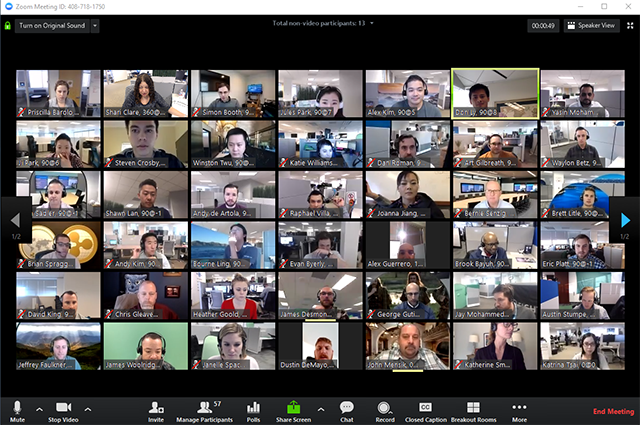The guide for free screen sharing for congregations and event organizers
The need to effectively connect with people has never been stronger since COVID-19 has postponed so many in-person events. The good news is that technology is offering churches, congregations, nonprofits, and individuals a number of free video conferencing tools to share your screen and continue to advance your mission.
Whether you’re brand new to online meetings or have given several presentations to remote audiences, the technical side can be daunting, so we’ve put together a list of tools and tips to help you better communicate remotely to your audience.
What Free Screen Sharing Tools Can I Use?
What Tools are Best for Live Video Streaming?
How to make your Screen Sharing A Success?
As the world reacts to the Covid-19 pandemic there is a great opportunity for congregations to offer new ways to rediscover the church and benefit from a more virtual world.
What Free Screen Sharing Tools Can I Use?
Let’s assume you’re ready to start your meeting . You have your invite list and materials planned, but which free video sharing service should you use? While there are many options available, we have narrowed down our favorites that are easy to use and offer free or full-featured trials with little signup hassle.
Zoom Screen Sharing
Zoom has become the leader in screen sharing, starting with a free plan that offers a meeting up to 100 people for 40 mins. Paid versions of Zoom also allow you to create a conference room, invite participants, and stream live to Facebook.
While Zoom has suffered from some rather public security issues, it's more comprehensive than Google Hangouts. So make sure to explore the platform's new security features.
100 people limited to 40 minutes
It’s free to sign up with an email account or sign in through Facebook or Google.
Compatible with Android, IOS PC, and Mac.
Google Hangouts
If you have a Gmail account, you have access to Google Hangouts. While the service is quietly being replaced with Hangouts Meeting, you can still use Hangouts for free screen shares with up to 10 people.
If your organization uses G Suite, you can meet with up to 250 participants. Host Hangouts Meet meetings with up to 250 participants - you can create a link directly through a Google Calendar invite.
Google Hangouts (free)
10 Video participants
150 Voice participants
Microsoft Teams
If you’re familiar with the Microsoft ecosystem, want to collaborate through PowerPoints, and want seamless file sharing with Office Documents, then Microsoft Teams is a great alternative. You can video chat with up to 250 people at once, or present live to as many as 10,000 people.
Teams has marketed itself to the business and nonprofit community as a security-focused alternative to other mainstream services.
Anyone can get a free one-month trial of Office 365
Six month free trial of Office 365 E1 (application required)
Read this story about how to get Microsoft Office 365 for free
What Tools are Best for Live Video Streaming?
Live streams are a great way to establish a real-time connection with the viewer and your social media followers. We’ll focus on the two largest -- Facebook and YouTube -- as there’s a chance your congregation or organization may already be using one or both. If you’re looking to broadcast planned or spontaneous live video content, you’ll want to take advantage of their features.
YouTube Live
YouTube is the dedicated platform for video that allows you a number of sophisticated editing and content management tools. Whether you’re just using your phone or plan on a very sophisticated post production update, it's available right away at no cost.
One of the main benefits of YouTube’s platform is making your content discoverable and encouraging users to subscribe to channels they like. After your video is over, people performing Google searches can easily find it, share it, and follow your video channel for more.
Facebook Live
Chances are your group already has followers on Facebook that you can connect with video immediately. Your viewers can immediately react, comment, and share the videos with friends and family.
Facebook’s platform already includes a feature to keep your followers notified of upcoming videos. It does this by sending your followers a notice 1 hour before, 20minutes before, and 1 minute before you go live.
Remember that Facebook videos filmed in portrait mode have a much higher share-ability rate than videos in landscape. Why? Probably because most users are scrolling through videos on their phones.
Which Live Streaming Service is Best?
If your goal is to ultimately monetize your videos or make videos available easily to Google Search, then YouTube is the way to go. If, however, you’re looking to engage an existing audience, then Facebook offers a platform that's built around keeping groups connected.
How to make your Screen Sharing A Success?
Treating your video conference like a real meeting means being prepared in advance. Here are a few basics that will help make your screen share presentation less frustrating and enjoyable for you and your audience.
Test your Technology and Presentation Space
Valuing the time you have with your audience starts with making sure you have a good grasp on the screen sharing software and hardware you’re going to use. That means running a couple of test sessions with your web camera, and ensuring you know how to share your screen or help other co-presenters. And don’t forget there’s always a chance someone may see your desktop, so make sure to clean up your folders and hide any unwanted extra browser tabs.
Make Sure you Audience Can See your Screen
Before you dive into your video conference, make sure your audience is seeing what they should. Ask them if they can see your screen. It's not only good presentation hygiene, but it also gives you time to make sure everyone has properly configured their own computers.
Engage your Audience Quickly
Need an easy way to keep your audience engaged? If the answer is yes, consider asking your viewers questions during the presentation. You can easily script your presentation in advance and ask them questions within the first few minutes. Also depending on the platform, some tools allow users to click on polls or answer questions if they’re not sharing video.
Plan Your Space
Where you film also says a lot about the time and effort you’re putting into the presentation. Make sure your background is tidy and that you have taken the time to adjust the lighting so it works best with your camera. A quiet environment also helps keep your audience focus on your message and not on the cat or dog making an impromptu entrance.
Turn off Notifications
No one wants their presentation interrupted by intrusive notifications or other irrelevant popups. These days our computers are loaded with applications that are constantly sending us notifications for Skype calls, iMessages, Slack, and more. Unfortunately free screen sharing tools can’t do this for you. Before starting a meeting, make sure to put your computer in Do No Disturb Mode.
In Windows 10: Turn on Do Not Disturb or Quiet Hours How to Configure Do Not Disturb Mode in Windows 10
On Mac: Turn on Do Not Disturb How to set up and use Do Not Disturb on Mac
Adam Aloi is President of Alliance Interactive a digital marketing agency in Washington, DC that specializes in nonprofit communication.
The views and opinions expressed in this blog are those of the authors and do not necessarily reflect the official policy or position of the U.S. Conference of Catholic Bishops or any other agency, organization, employer or company.